Text Input Mode
Text input mode becomes active when entering names.
Available characters
Letters, numbers, and symbols can be entered.
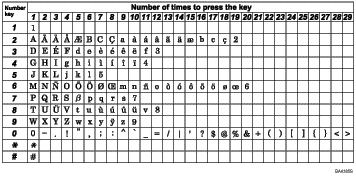
In this mode, use the keys as follows:
To enter a character
Press a number key repeatedly until the desired character appears.
When entering two characters that use the same number key successively, press the [
 ] key after entering the first character.
] key after entering the first character.To insert a space
Place the cursor where you want to insert a space, and then press and hold the [
 ] key until a space is inserted. To enter a space at the right-most position, press the [
] key until a space is inserted. To enter a space at the right-most position, press the [ ] key twice.
] key twice.To move the cursor left or right
Press the [
 ] key to move the cursor left, and the [
] key to move the cursor left, and the [ ] key to move the cursor right.
] key to move the cursor right.If you enter a character when there is a character at the cursor position, the current character shifts to the right.
To delete a character
Place the cursor on the character you want to delete, and then press and hold the [
 ] key until the character is deleted.
] key until the character is deleted. To delete all characters
Press the [Clear/Stop] key.
![]()
When the maximum number of characters has already been entered, characters entered subsequently are ignored.

