1. Make sure that your I/O card service (e.g. network) is active and
MCERICOH is not running.
2. Open Control Panel and double-click "PC Card (PCMCIA)". The following
dialog appears.
3. Start MCERICOH and exclude the slot with the I/O card.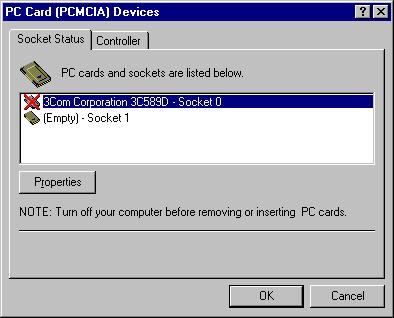
In this example, you can see that a 3Com 3C589D Ethernet controller is currently using socket (slot) 0. So, you should exclude this slot after starting MCERICOH.
If you do not find your I/O card services in the above dialog while the card is inserted in a slot, you need to restart Windows 2000/Windows XP because Windows 2000/Windows XP can detect a PC card at startup only.
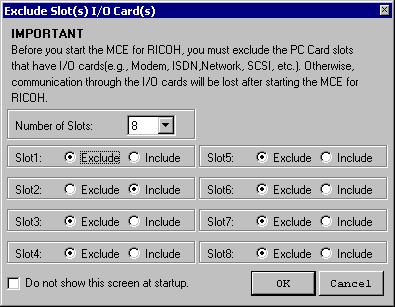
Notice that slot numbers in the above dialog start from 1, but slot numbers in Windows 2000/Windows XP start from 0. So, to exclude slot 0 indicated in Windows 2000/Windows XP, exclude the "Slot 1" in the above dialog and include the next slot for MCERICOH.
If you have selected only one slot for MCERICOH in the above step, you do not need to follow the instructions below. If you selected two or more slots, you have to first select a default slot for the MCERICOH operations.
1. Select [Setup] - [Slot Priority & Card Detection].
2. Select a default slot.
If you receive this error message at application startup, you need
to manually configure the memory window settings referring to the following
link.
ERR-001: Memory Window,
D000-D3FF, already in use (Windows 2000/Windows XP)