
  |  | ||
Check whether the software has been installed.
If the icons or folders do not appear, the software is not properly installed. In this case, you must repeat the installation procedure.
Printer Driver
You can install the printer driver by clicking [Quick Install for USB], [Quick Install for Network], or [RPCS Raster Printer Driver]. If printer driver is installed, the printer icon appears in the [Printers and faxes] folder.
In the printer properties dialog box, check that USB connection or network printer is selected as a port. To check the connection, perform a test print. If the test print is not printed, see If Test Print Fails.
TWAIN Driver
If you install the TWAIN driver, you can scan originals using applications running on client computers. To check whether the TWAIN driver is installed correctly, see Basic Procedures for Scanning Files Using TWAIN Scanner.
User Guide
You can install the User Guide by clicking [Quick Install for USB], [Quick Install for Network], or [User Guide]. If the User Guide is installed, the User Guide icon appears in the [program] folder.
SmartDeviceMonitor for Client
You can install the SmartDeviceMonitor for Client by clicking [Quick Install for Network] or [DeskTopBinder - SmartDeviceMonitor for Client]. If SmartDeviceMonitor for Client is installed, SmartDeviceMonitor for Client icon appears in the [SmartDeviceMonitor for Client] folder.