
  |  | ||
Follow the procedure below to install the printer driver, TWAIN driver and User Guide.
![]()
Do not turn the machine on until you have read how to do so.
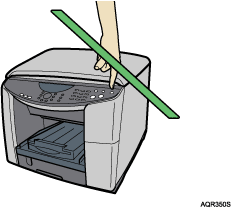
To install under Windows 2000/XP/Vista or Windows Server 2003, you must log on as a user with administrator rights.
Start Windows, and insert the provided “Drivers, Manual & Utilities” CD-ROM into the CD-ROM drive.
Quit all applications currently running.
When you start Windows, the “Add New Hardware Wizard” may appear. If this happens, click [Cancel]. Check again that the power is off.
Select a language for the interface, and then click [OK].
Click [Quick Install for USB].
Read the license agreement, click [I accept the agreement.], and then click [Next >].
Check that the power of the machine is off, and then click [Next >].
Check again that the power of the machine is off, and then click [Next >].
Make sure that the computer and machine are properly connected, and then press the [Power] key.
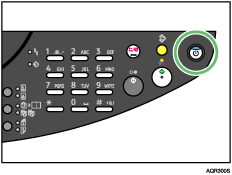
Installation starts.
After you press the [Power] key, you might have to wait two to three minutes for the machine to be automatically detected.
If the connection to the computer was not confirmed, make the port settings again after installation is complete.
Select whether or not to open the machine status monitor automatically, and then click [Next >].
Check the installation result, and then click [Next >].
Install User Guide.
Click [Finish].
The printer driver, TWAIN driver and User Guide are now installed.
![]()
After inserting the CD-ROM, the “Drivers, Manual & Utilities” dialog box appears. If it does not, double-click the CD-ROM drive icon under [My Computer] or [Explorer], and then double-click [Setup.exe].
When installation is complete, User Guide icon appears on your desktop.
If the message prompting you to restart the computer appears, restart the computer.
Confirm the printer driver is correctly installed by checking that the [Power] key of the machine is lit and performing a test print.
If the message “Digital Signature Not Found” or the [Found New Hardware Wizard] or [Hardware Installation] dialog box appears, see “Notes on the Installation”, Quick Installation Guide.