
  |  | ||
This machine supports local and network connection.
Before installing the drivers, check how the machine is connected. Follow the driver installation procedure that is appropriate to the connection method.
Local Connection
Under a USB connection, you can install the necessary software by inserting the supplied CD-ROM into your computer and then clicking [Quick Install for USB].
Installation Key |
Installed Software |
|---|---|
[Quick Install for USB] |
Printer driver TWAIN driver User Guide |
Network Connection
Under a network connection, you can install the necessary software by inserting the supplied CD-ROM into your computer and then clicking [Quick Install for Network], [RPCS Raster Printer Driver], [TWAIN Driver for Network], or [DeskTopBinder - SmartDeviceMonitor for Client].
Click [Quick Install for Network] to install the printer driver, SmartDeviceMonitor for Client and User Guide.
Click [RPCS Raster Printer Driver] to install only the printer driver.
Click [TWAIN Driver for Network] to install only the TWAIN driver.
Click [DeskTopBinder - SmartDeviceMonitor for Client] to install only the SmartDeviceMonitor for Client.
Installation Key |
Installed Software |
|---|---|
[Quick Install for Network] |
Printer driver User Guide SmartDeviceMonitor for Client |
[RPCS Printer driver] |
Printer driver |
[TWAIN Driver for Network] |
TWAIN driver |
[DeskTopBinder - SmartDeviceMonitor for Client] |
SmartDeviceMonitor for Client |
![]()
The printer driver name is shown as GelSprinter GX 3000SF, regardless of machine model.
Once the settings are complete, the machine becomes ready for use.
With a network connection, you can use the Windows printer port to send print jobs to the machine directly (peer-to-peer transfer) or use the machine as a network printer and send print jobs to the machine from a client computer via a print server.