Specifying the print server
Follow the procedure below to make the settings on the print server.
![]()
To change the print server setting under Windows 2000, Windows XP Professional, or Windows Server 2003, you must have access to “Printer Management access authentication”. Under Windows NT 4.0, you must have access to “Full Control access authentication”. To make this possible, log on as a member of the Administrators or Power Users group.
From the [Start] menu, point to [Programs], [DeskTopBinder], [SmartDeviceMonitor for Client], and then click [Print Server Setting].
The Print Server Setting dialog box appears.
Select the [Notify client PCs of printout/data-transmission] check box, and then click [OK].
Depending on the print server setting, a dialog box appears. Read the message in the dialog box, and then click [OK].
By clicking [Cancel], the changed setting is cancelled.
A dialog box about specifying the client computer setting appears. Click [OK].
The print server setting has been changed. However, you still need to specify the Notification setting on each client computer.
![]()
When the spooler stops, the print job in progress is completely reprinted.
If [Extended Features Settings] was not used, it is automatically enabled.