 Memory Card Explorer for RICOH
Memory Card Explorer for RICOH
Installation Tips for Windows Me Users
Memory Window Configuration
When you first start MCERICOH V1.10, you may receive the following error
message.

If you do not receive this error message, you can use MCERICOH without
changing the memory window setting from the default.
If you receive this error message at MCERICOH startup, you need to
manually configure the memory window settings referring to the following
link.
ERR-001: Memory Window,
D000-D3FF, already in use (Windows Me)
Default Slot Selection
At default, MCERICOH uses the 1st PC card slot (slot 1) of your computer.
If your computer has only 1 slot, you do not need to follow the instructions
below.
But if you find your computer has 2 or more slots, you have to first
distinguish the slot numbers of your computer's physical slots as follows.
1. Ensure that no PC card is installed in your computer. Do not start
MCERICOH at this time.
2. Open Control Panel and double-click on the "PC Card (PCMCIA)" icon.

3. Insert a PC card in either of your computer's physical slots.
4. Check the status of the slot in the PC Card properties window. The
status of the card slot where you inserted the PC card must have changed.
Make a note of the slot number, stop the card services installed for the
PC card you used(click the "Stop"button), and remove the card.
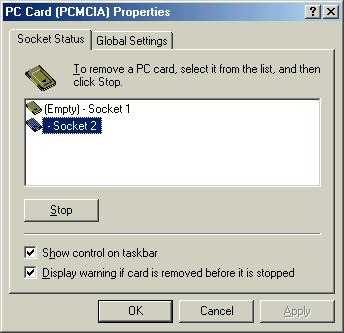
5. Repeat steps 3 and 4 for all the physical slots available.
6. Decide which slot you will use for programming the flash memory
cards. If your choice is slot 1, you do not need to change the MCERICOH
configuration. Otherwise, go to the next step.
7. Start MCERICOH with no PC cards in the slots.
8. Select [Setup] - [Slot Priority & Card Detection].
9. Change the default slot setting to the slot that you wish to use,
then close the dialog.
10. Close MCERICOH and restart it.
11. Test the read/write functions using the slot you have selected.
[Back to MCERICOH
Home]
Copyright 2003 Ricoh Co., Ltd.
Trademark Notices