You can adjust the printing position. Normally you do not need to update the printing position. However, updating is useful in some cases when the optional paper feed unit is installed.
"Horizontal" means perpendicular to the feed direction.
You can adjust the printing position for the following trays and directions:
Horizontal and vertical positions for Trays 1 to 4, LCT, and bypass tray (You cannot adjust the vertical position independently for Trays 1 to 4 and LCT.)
Horizontal and vertical positions for the back side of the paper during duplex printing
![]() Press [Adjust Print Position] on the [Maintenance: Image] screen.
Press [Adjust Print Position] on the [Maintenance: Image] screen.
For details about how to access the [Maintenance: Image] screen, see Displaying the Printer Configuration Screens Using the Control Panel![]() .
.
Press [![]() ] to switch the screen.
] to switch the screen.
![]() Press [Print Test Sheet].
Press [Print Test Sheet].
![]() Select the tray you want to adjust.
Select the tray you want to adjust.
![]() Print the test sheet to preview the settings.
Print the test sheet to preview the settings.
Use this sheet to confirm the current print position.
![]() Press [Exit].
Press [Exit].
![]() Press [Adjust Position].
Press [Adjust Position].
![]() Select the tray you want to adjust.
Select the tray you want to adjust.
![]() Enter to change the registered value (mm).
Enter to change the registered value (mm).
Increase the value to shift the print area in the direction indicated by the "+" symbol in the diagram below. Decrease to shift the print area in the direction indicated by the "-" symbol.
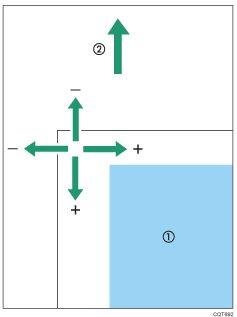
![]() : Print Area
: Print Area
![]() : Paper Feed Direction
: Paper Feed Direction
![]() Press [OK].
Press [OK].
![]() Press [Exit].
Press [Exit].
![]() Print the test sheet to confirm the adjustment result.
Print the test sheet to confirm the adjustment result.
![]() Press the [User Tools] key.
Press the [User Tools] key.
