![]() Press the [User Tools/Counter] key.
Press the [User Tools/Counter] key.
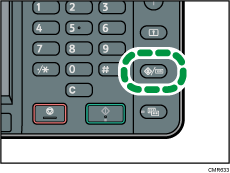
![]() Press [
Press [![]() ].
].
![]() Press [Maintenance].
Press [Maintenance].
![]() Press [Auto Colour Calibration].
Press [Auto Colour Calibration].
![]() Press [Ping].
Press [Ping].
To perform auto color calibration using the copy function, press [Ping] in Copier Function.
To perform auto color calibration using the printer function, press [
 ], and then press [Ping] in Printer Function.
], and then press [Ping] in Printer Function.
![]() Press [Start Printing].
Press [Start Printing].
When performing auto color calibration using the printer function
Select test patterns from [Test Pattern 1:600
 600 dpi], [Test Pattern 2:1800
600 dpi], [Test Pattern 2:1800  600 dpi], or [Test P. 3:1200
600 dpi], or [Test P. 3:1200  1200 dpi], and then press [Start Printing].
1200 dpi], and then press [Start Printing].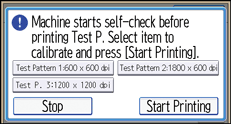
![]() Place the test pattern on the exposure glass, and then press [Start Scanning].
Place the test pattern on the exposure glass, and then press [Start Scanning].
![]()
The test pattern will not be read if it is set into the ADF.
The test pattern will be printed on A4
 , 81/2
, 81/2  11
11 . If these sheets are not available, 81/2
. If these sheets are not available, 81/2  14
14 will be used. Make sure to check the paper set into the paper tray.
will be used. Make sure to check the paper set into the paper tray.Set the test pattern in the following way:
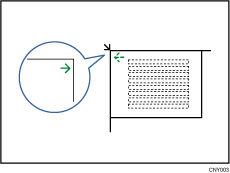
Make sure to set the test pattern on the exposure glass, and then two or three white sheets, same size as the test pattern, above the test pattern.
