Select [Plain Paper 1] or [Plain Paper 2] depending on the weight of plain paper.
The default setting is Plain Paper 2.
![]()
Select [Plain Paper 1] when the paper weight is 60–74 g/m2 (16–20 lb. Bond).
Select [Plain Paper 2] when the paper weight is 75–81 g/m2 (20 lb. Bond).
![]() Press the [User Tools/Counter] key.
Press the [User Tools/Counter] key.
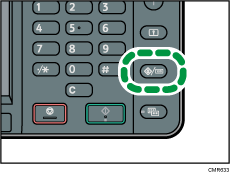
![]() Press [
Press [![]() ].
].
![]() Press [Maintenance].
Press [Maintenance].
![]() Press [Plain Paper Setting].
Press [Plain Paper Setting].
![]() Select the plain paper type for each tray depending on the paper to be loaded and press [OK].
Select the plain paper type for each tray depending on the paper to be loaded and press [OK].
![]() Press the [User Tools/Counter] key.
Press the [User Tools/Counter] key.
![]()
In [Tray Paper Settings], for each tray's [Paper Type] you can specify [Paper Thickness]. For details about paper thickness, see Recommended Paper Sizes and Types
 .
.
