![]()
Certain types of OHP transparencies for color printing cannot be used. For details about types that can be used, contact your sales or service representative.
Use A4
 or 81/2 × 11
or 81/2 × 11 size OHP transparencies, and specify their size.
size OHP transparencies, and specify their size.When you load OHP transparencies, check the front and back of the sheets, and place them correctly.
When printing onto OHP transparencies, remove printed sheets one by one.
![]() Press the [User Tools/Counter] key.
Press the [User Tools/Counter] key.
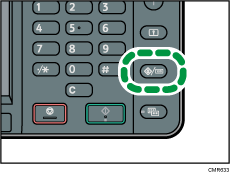
![]() Press [Tray Paper Settings].
Press [Tray Paper Settings].
![]() Press [
Press [![]() ].
].
![]() Press [Printer Bypass Paper Size], and then specify the paper size.
Press [Printer Bypass Paper Size], and then specify the paper size.
![]() Press [OK].
Press [OK].
![]() Press [Paper Type: Bypass Tray].
Press [Paper Type: Bypass Tray].
![]() Press [Paper Type].
Press [Paper Type].
![]() Select the paper type, and then press [OK].
Select the paper type, and then press [OK].
To load thick paper, make sure that [Plain Paper] is selected.
Press [OHP (Transparency)] when loading OHP transparencies.
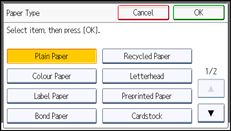
![]() When printing onto thick paper, press [Paper Thickness]. When printing onto OHP transparencies, proceed to step 11.
When printing onto thick paper, press [Paper Thickness]. When printing onto OHP transparencies, proceed to step 11.
![]() Select the paper thickness, and then press [OK].
Select the paper thickness, and then press [OK].
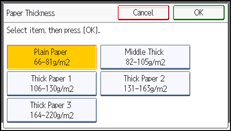
![]() Press the [User Tools/Counter] key.
Press the [User Tools/Counter] key.
![]()
We recommend that you use specified OHP transparencies.
For details about paper thickness, see "System Settings", Connecting the Machine/ System Settings.
