Registering a Protection Code to a Single User
This section describes how to register a Protection code to a single user.
![]() Press the [User Tools/Counter] key.
Press the [User Tools/Counter] key.
![]() Select [System Settings] using [
Select [System Settings] using [![]() ] or [
] or [![]() ], and then press the [OK] key.
], and then press the [OK] key.
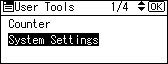
![]() Select [Administrator Tools] using [
Select [Administrator Tools] using [![]() ] or [
] or [![]() ], and then press the [OK] key.
], and then press the [OK] key.
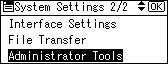
![]() Select [Address Book Management] using [
Select [Address Book Management] using [![]() ] or [
] or [![]() ], and then press the [OK] key.
], and then press the [OK] key.
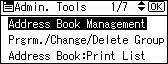
![]() Select [Program/Change] using [
Select [Program/Change] using [![]() ] or [
] or [![]() ], and then press the [OK] key.
], and then press the [OK] key.
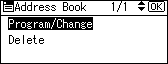
![]() Enter the registration number you want to protect using the number keys or the Quick Dial keys, and then press the [OK] key.
Enter the registration number you want to protect using the number keys or the Quick Dial keys, and then press the [OK] key.
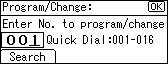
You can automatically specify registration numbers 001 - 016 by pressing the Quick Dial key.
Press [Search] to specify by name, destination list, registration number, user code, fax number, e-mail address, or folder destination.
![]() Press the [OK] key.
Press the [OK] key.
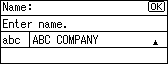
![]() Press [Details].
Press [Details].
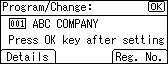
![]() Select [Auth. Protect] using [
Select [Auth. Protect] using [![]() ] or [
] or [![]() ], and then press the [OK] key.
], and then press the [OK] key.
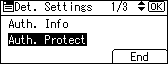
![]() Select [Register as] using [
Select [Register as] using [![]() ] or [
] or [![]() ], and then press the [OK] key.
], and then press the [OK] key.
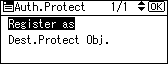
![]() Select [Destination Only], [Sender Only] or [Dest. & Sender] using [
Select [Destination Only], [Sender Only] or [Dest. & Sender] using [![]() ] or [
] or [![]() ], and then press the [OK] key.
], and then press the [OK] key.
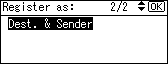
![]() Select [Dest.Protect Obj.] using [
Select [Dest.Protect Obj.] using [![]() ] or [
] or [![]() ], and then press the [OK] key.
], and then press the [OK] key.
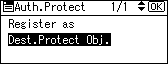
![]() Select [Folder] or [Sender] using [
Select [Folder] or [Sender] using [![]() ] or [
] or [![]() ], and then press the [OK] key.
], and then press the [OK] key.
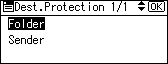
If you select [Destination Only] in [Register as], only [Folder] can be selected.
If you select [Sender Only] in [Register as], only [Sender] can be selected.
![]() Select [Protect] or [Do not protect] using [
Select [Protect] or [Do not protect] using [![]() ] or [
] or [![]() ], and then press the [OK] key.
], and then press the [OK] key.
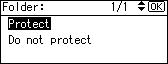
[Protect] or [Do not protect] can be selected for both [Folder] and [Sender] at the same time.
![]() Press the [Escape] key.
Press the [Escape] key.
![]() Select [Dest.Protect Code] using [
Select [Dest.Protect Code] using [![]() ] or [
] or [![]() ], and then press the [OK] key.
], and then press the [OK] key.
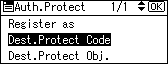
![]() Enter a protection code using the number keys, and then press the [OK] key.
Enter a protection code using the number keys, and then press the [OK] key.
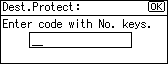
![]() Press the [Escape] key.
Press the [Escape] key.
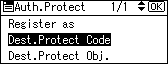
![]() Press [End].
Press [End].
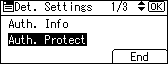
![]() Press the [OK] key.
Press the [OK] key.
![]() Press the [User Tools/Counter] key.
Press the [User Tools/Counter] key.
![]()
Specify a protection code of up to eight digits. You can also specify "Protection" without specifying a protection code.