Changing an FTP Folder
This section describes how to change the registered FTP folder.
![]() Press the [User Tools/Counter] key.
Press the [User Tools/Counter] key.
![]() Select [System Settings] using [
Select [System Settings] using [![]() ] or [
] or [![]() ], and then press the [OK] key.
], and then press the [OK] key.
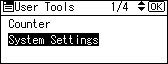
![]() Select [Administrator Tools] using [
Select [Administrator Tools] using [![]() ] or [
] or [![]() ], and then press the [OK] key.
], and then press the [OK] key.
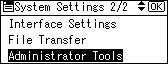
![]() Select [Address Book Management] using [
Select [Address Book Management] using [![]() ] or [
] or [![]() ], and then press the [OK] key.
], and then press the [OK] key.
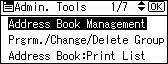
![]() Select [Program/Change] using [
Select [Program/Change] using [![]() ] or [
] or [![]() ], and then press the [OK] key.
], and then press the [OK] key.
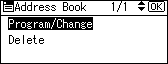
![]() Enter the registration number you want to change using the number keys or the Quick Dial keys, and then press the [OK] key.
Enter the registration number you want to change using the number keys or the Quick Dial keys, and then press the [OK] key.
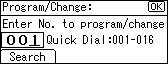
You can automatically specify registration numbers 001 - 016 by pressing the Quick Dial key.
Press [Search] to specify by name, destination list, registration number, user code, fax number, e-mail address, or folder destination.
![]() Press the [OK] key.
Press the [OK] key.
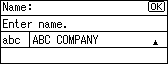
![]() Press [Details].
Press [Details].
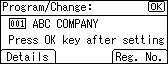
![]() Select [Folder Info] using [
Select [Folder Info] using [![]() ] or [
] or [![]() ], and then press the [OK] key.
], and then press the [OK] key.
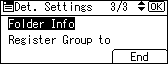
![]() Select [FTP] using [
Select [FTP] using [![]() ] or [
] or [![]() ], and then press the [OK] key.
], and then press the [OK] key.
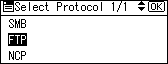
![]() To change the server name, enter the new server name, and then press the [OK] key.
To change the server name, enter the new server name, and then press the [OK] key.
Otherwise, just press the [OK] key.
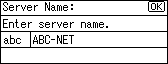
![]() To change the port number, enter the new port number, and then press the [OK] key.
To change the port number, enter the new port number, and then press the [OK] key.
Otherwise, just press the [OK] key.
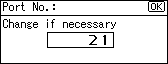
![]() To change the path, enter the new path, and then press the [OK] key.
To change the path, enter the new path, and then press the [OK] key.
Otherwise, just press the [OK] key.
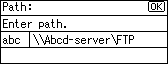
![]() Press [Com.Test] to check the path is set correctly.
Press [Com.Test] to check the path is set correctly.
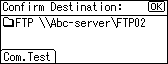
![]() Press [Exit].
Press [Exit].
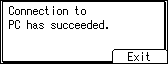
![]() Press the [Escape] key.
Press the [Escape] key.
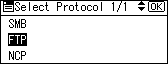
![]() When you have finished making changes, press [End].
When you have finished making changes, press [End].
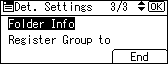
![]() Press the [OK] key.
Press the [OK] key.
![]() Press the [User Tools/Counter] key.
Press the [User Tools/Counter] key.
![]()
To change the name, see "Registering Names".