Checking the Machine Status
Follow the procedure below to check machine status.
![]() Start SmartDeviceMonitor for Admin.
Start SmartDeviceMonitor for Admin.
![]() On the [Group] menu, point to [Search Device], and then click [IPv4], [IPX/SPX] or [IPv4 SNMPv3].
On the [Group] menu, point to [Search Device], and then click [IPv4], [IPX/SPX] or [IPv4 SNMPv3].
A list of machines using the selected protocol appears.
Select the protocol of the machine whose configuration you want to change.
If you are using TCP/IP SNMP v3, enter the user authentication.
![]() Click the [View] menu, and then click [Select Device List Columns].
Click the [View] menu, and then click [Select Device List Columns].
![]() From [Device] in the [Select Device List Columns] dialog box, select the items you want to display, and then click [Add].
From [Device] in the [Select Device List Columns] dialog box, select the items you want to display, and then click [Add].
Selected items will move to [Show].
![]() Move all the items you want to display, and then click [OK].
Move all the items you want to display, and then click [OK].
An icon in the list indicates the machine's status.
![]() For information about a machine's status, select the machine you want to know about, and then click [Open] in the [Device Settings] menu.
For information about a machine's status, select the machine you want to know about, and then click [Open] in the [Device Settings] menu.
The dialog box of the selected machine appears.
![]() Click the application whose status you want to view.
Click the application whose status you want to view.
The machine's status is displayed.
![]() Quit SmartDeviceMonitor for Admin.
Quit SmartDeviceMonitor for Admin.
![]()
For details about items in the dialog box, see SmartDeviceMonitor for Admin Help.