Fax Header Print
When the Fax Header is set to “On”, the stored name is printed on the receiver's paper.
In some cases, you may want the other party to receive an unmarked copy of your original. To do this, switch Fax Header off.
![]() Place the original, and then select the scan settings you require.
Place the original, and then select the scan settings you require.
![]() Press [TX Mode].
Press [TX Mode].
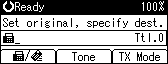
![]() Select [Print Fax Header] using [
Select [Print Fax Header] using [![]() ] or [
] or [![]() ], and then press the [OK] key.
], and then press the [OK] key.
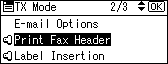
![]() Select [On] or [Off] using [
Select [On] or [Off] using [![]() ] or [
] or [![]() ], and then press the [OK] key.
], and then press the [OK] key.
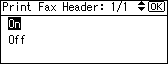
The screen returns to that of step 3.
![]() Press the [Escape] key.
Press the [Escape] key.
The standby screen returns.
To check the settings, press [TX Mode].
![]() Specify a destination, and then press the [Start] key.
Specify a destination, and then press the [Start] key.
![]()
You can program fax header names using the Program Fax Information function in the Fax Features menu. For details about the programming method, see “Registering Fax Information”.
You can select whether or not dates, fax header names, file numbers, or page numbers are printed by changing their respective User Parameters (switch 18, bit 3, 2, 1, 0) in the Fax Features menu. See “Parameter Settings”.
You can program one of the User Function keys with operations for this function. Using the User Function key allows you to omit steps 2 through 5. For details about the User Function keys, see “General Settings/Adjust”.