Changing a Fax Destination
This section explains how to change a name and fax number registered in the Address Book.
![]() Press the [User Tools/Counter] key.
Press the [User Tools/Counter] key.
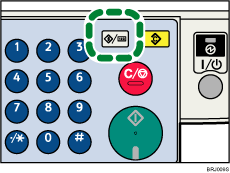
![]() Select [System Settings] using [
Select [System Settings] using [![]() ] or [
] or [![]() ], and then press the [OK] key.
], and then press the [OK] key.
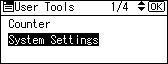
![]() Select [Administrator Tools] using [
Select [Administrator Tools] using [![]() ] or [
] or [![]() ], and then press the [OK] key.
], and then press the [OK] key.
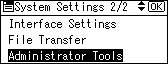
![]() Select [Address Book Management] using [
Select [Address Book Management] using [![]() ] or [
] or [![]() ], and then press the [OK] key.
], and then press the [OK] key.
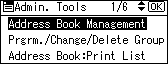
![]() Select [Program/Change] using [
Select [Program/Change] using [![]() ] or [
] or [![]() ], and then press the [OK] key.
], and then press the [OK] key.
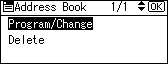
![]() Enter the registration number you want to change using the number keys or the Quick Dial keys, and then press the [OK] key.
Enter the registration number you want to change using the number keys or the Quick Dial keys, and then press the [OK] key.
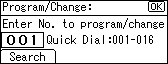
To specify a destination using a Quick Dial key, press a registration number from 001 to 016.
![]() Enter the new name, and then press the [OK] key.
Enter the new name, and then press the [OK] key.
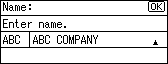
![]() Press [Details].
Press [Details].
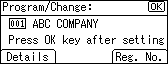
![]() Select [Fax Settings] using [
Select [Fax Settings] using [![]() ] or [
] or [![]() ], and then press the [OK] key.
], and then press the [OK] key.
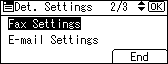
![]() Enter the new fax number using the number keys.
Enter the new fax number using the number keys.
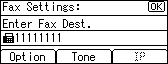
![]() Press [Option], and then change the settings of “SUB Code”, “SEP Code”, and “Label Insertion”, as necessary.
Press [Option], and then change the settings of “SUB Code”, “SEP Code”, and “Label Insertion”, as necessary.
After changing the settings, press [Exit], and then press the [OK] key.
![]() Press [End].
Press [End].
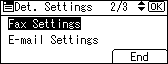
![]() Press the [OK] key.
Press the [OK] key.
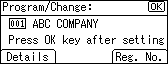
![]() Press the [User Tools/Counter] key.
Press the [User Tools/Counter] key.
![]()
For details about the procedure in step 11, see “Registering Addresses and Users for Facsimile/Scanner Functions”, Network and System Settings Guide.