Regular sizes
When placing regular size originals on the exposure glass or in the ADF, specify the size of the originals from the regular sizes shown on the display.
If you do not specify the original size, the machine will make copies on the paper size in the tray selected. When copy paper size and original size differ, you need to specify the original size as follows:
![]() Select the paper tray using [
Select the paper tray using [![]() ] or [
] or [![]() ].
].
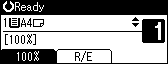
![]() Press the [
Press the [![]() ] key.
] key.
![]() Select [Regular Size] using [
Select [Regular Size] using [![]() ] or [
] or [![]() ], and then press the [OK] key.
], and then press the [OK] key.
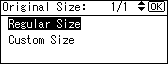
![]() Select the original size using the scroll keys, and then press the [OK] key.
Select the original size using the scroll keys, and then press the [OK] key.
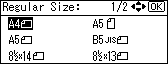
The “Programmed” message appears.
When the regular size originals settings are registered, ![]() appears on the top of the copy display.
appears on the top of the copy display.
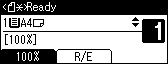
![]()
To cancel the size you have set, press the [Clear Modes] key.