
  |  | ||
Improve printer performance by selecting the optimum paper type for the tray. You can select from the following paper types:
Thin Paper (60 - 74 g/m2), Plain Paper 1 , Plain Paper 2 (91 - 105 g/m2), Recycled Paper, Color Paper, Preprinted Paper, Prepunched Paper, Letterhead
Press the [Menu] key.
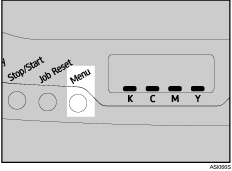
Press the [![]() ] or [
] or [![]() ] key to display [Paper Input], and then press the [#Enter] key.
] key to display [Paper Input], and then press the [#Enter] key.
| Menu: Paper Input |
Press the [![]() ] or [
] or [![]() ] key to display [Paper Type], and then press the [#Enter] key.
] key to display [Paper Type], and then press the [#Enter] key.
| Paper Input: Paper Type |
Press the [![]() ] or [
] or [![]() ] key to select the paper tray, and then press the [#Enter] key.
] key to select the paper tray, and then press the [#Enter] key.
In this example, tray 1 is selected.
| Paper Type: Tray 1 |
Press the [![]() ] or [
] or [![]() ] key to select the paper type, and then press the [#Enter] key.
] key to select the paper type, and then press the [#Enter] key.
| Tray 1: Plain Paper 1 |
Press the [Menu] key.
The initial screen appears.
![]()
Plain Paper 2 (91 - 105 g/m2) cannot be printed on both sides.