Copying Multiple Pages onto One Sheet
This section describes how to copy multiple pages of an original onto a single sheet of copied paper for the current job.
![]()
This function is only available when the original is set in the ADF, not when it is set on the exposure glass.
To use this function, the paper tray specified for photocopying must contain A4, Letter, or Legal size paper.
2-in-1 mode
You can copy two pages of an original onto a single sheet of photocopied paper. Depending on the orientation of the original, the printout format can be selected from the following:
Portrait
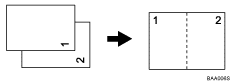
Landscape
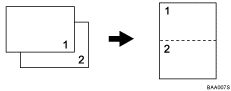
Scaling is preset according to the printout paper size: 71% for A4 size, 65% for Letter size, and 60% for Legal size.
4-in-1 mode
You can copy four pages of an original onto a single sheet of photocopied paper. Depending on the orientation of the original, the printout format can be selected from the following:
Portrait Row
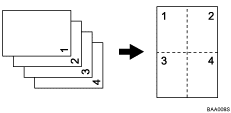
Portrait Column
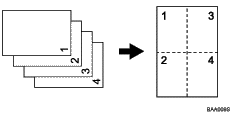
Landscape Row
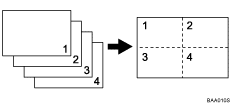
Landscape Column
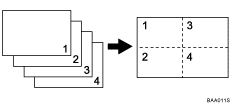
Scaling is preset to 50%, regardless of the printout paper size.
Copying multiple pages onto one sheet
Use this procedure to copy multiple pages onto a single sheet.
![]() Press the [Reduce/Enlarge] key.
Press the [Reduce/Enlarge] key.
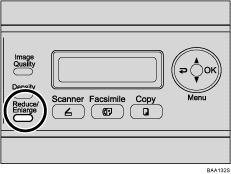
![]() Press the [Reduce/Enlarge] key or [
Press the [Reduce/Enlarge] key or [![]() ][
][![]() ] keys to select [2in1] or [4in1], and then press the [OK] key.
] keys to select [2in1] or [4in1], and then press the [OK] key.
![]() Press the [
Press the [![]() ][
][![]() ] keys to select the desired printout format, and then press the [OK] key.
] keys to select the desired printout format, and then press the [OK] key.
If [2in1] has been selected, select [Portrait] or [Landscape].
If [4in1] has been selected, select [Portrait Row], [Portrait Column], [Landscape Row], or [Landscape Column].
![]()
Use the following keys to cancel settings:
[
 ]: Cancels the changes made to settings and returns the display to the previous screen.
]: Cancels the changes made to settings and returns the display to the previous screen.[Clear/Stop]: Cancels the changes made to settings and returns the display to the initial screen.
You can change the [Reduce/Enlarge] setting under [Copy Settings] to always make photocopies in 2-in-1 or 4-in-1 mode.
Temporary job settings are cleared in the following cases:
When no input is received for the period of time specified in [Auto Clear] while the initial screen is displayed.
When the [Clear/Stop] key is pressed while the initial screen is displayed.
When the machine's mode is changed.
When the power is turned off.
When the machine's default for the same setting is changed.
![]()
For details about [Reduce/Enlarge], see Copy Settings
 .
.For details about [Auto Clear], see Administrator Settings
 .
.

