Stamp
When sending a fax document using the ADF, the machine can stamp a circle mark at the bottom of the original.
When sending a two-sided document, the document is marked at the bottom of the front page and top of the rear page.
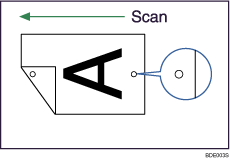
![]()
Stamp only works when scanning from the ADF.
This function must be registered to a User Function key in advance. It is registered to the User Function key [F3] by default. For details about User Function key, see “General Settings/Adjust”.
![]() Place the original, and then select the scan settings you require.
Place the original, and then select the scan settings you require.
![]() Press the User Function key [F3] to light the indicator.
Press the User Function key [F3] to light the indicator.
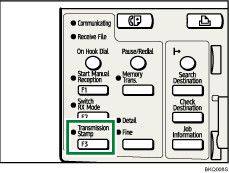
To cancel the stamp, press the User Function key [F3] again to turn off the indicator.
![]() Specify the destination, and then press the [Start] key.
Specify the destination, and then press the [Start] key.
The Stamp indicator goes out when transmission has been finished for Immediate Transmission or when scanning has been finished for Memory Transmission.
![]()
This stamp indicates that the original has been successfully stored in memory for Memory Transmission, or successfully sent by Immediate Transmission.
When the stamp starts getting lighter, replace the cartridge. See “Replacing the Stamp Cartridge”, About This Machine.
If a multi-page feed or paper jam occurs, the originals are not sent properly and not stamped. If you find a page that is not stamped, send only that page again.
You can have the machine select the Stamp function right after the power is turned on or whenever the [Clear Modes] key is pressed. See “Setting Transmission Function Defaults (Home Position)”.
A paper jam during Parallel Memory Transmission may cause the transmission to fail even if stamping is performed.
You cannot turn the Stamp function on or off while an original is being scanned.