
  |  | ||
To correctly display the top/bottom orientation of the scanned original on a client computer, the placement of the original and the settings made in the Scanner Control dialog box must match. Be sure to place your original in the orientation ![]() .
.
Open the Scanner Control dialog box.
In the [Original Scan Method] area, select where the original is placed or loaded.
Select [Manual Adjust] in [Adjust Image Quality], and then select [Off], [Right 90 degrees], or [Left 90 degrees] in the [Rotation] box.
The following table shows the relationship between the original orientation and the Scanner Control dialog box settings:
Originals |
TWAIN Scanner Control Dialog Box Key |
|---|---|
Vertical This orientation is the TWAIN driver's standard setting. Place originals in this orientation normally
|
[Off] |
Horizontal
|
[Right 90 degrees] |