
  |  | ||
This illustration shows the control panel of the machine with options fully installed.
![]()
The illustrations in this manual show the ![]() model. The
model. The ![]() model may differ slightly from the illustrated model.
model may differ slightly from the illustrated model.
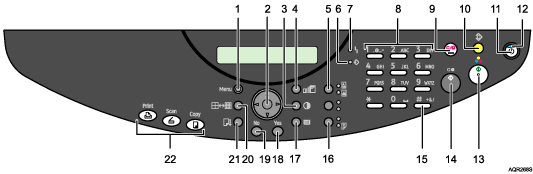
[Menu] key
Press to specify or check the machine's current settings.
Scroll key
Press to select an item.
[![]() ]: scroll upward
]: scroll upward
[![]() ]: scroll downward
]: scroll downward
[![]() ]: scroll right
]: scroll right
[![]() ]: scroll left
]: scroll left
[Image Density] key
Press to adjust the copier function's scanning density in five steps from ![]() to
to ![]() .
.
You can also specify the settings for [A], by which the machine automatically adjusts the copy image density.
[Zoom] key
Press to change the copy enlargement/reduction ratio in steps of 1% or fixed zoom ratio.
[Text / Photo] key
Press to select the most suitable scanning method for your original. If both the “Text” and “Photo” indicators light, the machine is in Text/Photo mode.
Photo Mode
Select this mode to reproduce delicate tones in pictures, such as in
developed photographs,
photographs or pictures that are printed on paper (e.g magazines), and mechanically produced copies or originals.
Press the [Text/Photo] key to switch to “Photo” mode. The “Photo” indicator lights when the machine is in Photo mode.
Text Mode
Select this mode when your originals contain only text (no pictures). Press the [Text/Photo] key to switch to “Text” mode. The “Text” indicator lights when the machine is in Text mode.
Text / Photo Mode
The machine will automatically determine the best mode when scanning an original that contains both text and photographs. Press the [Text/Photo] key to switch to “Text/Photo” mode. The “Text” and “Photo” indicators light when the machine is in Text/Photo mode.
![]() Data-in indicator
Data-in indicator
Flashes when the machine is receiving data from a computer. The Data In indicator is lit if there is data to be printed.
Alert
Lights up when a machine error occurs. A red light indicates an error has occurred that makes printing impossible; the yellow light indicates a potential error during printing. If the red light is on, follow the instructions that appear on the display.
Number keys
Use to enter numeric values when specifying settings such as the number of prints.
[Clear/Stop] key
Clear:
Clears an entered number.
Stop:
Stops a job in progress, such as scanning or printing.
[Clear Modes] key
Press to clear the current settings and restore to the initial settings. Settings other than those specified for the current job will also be reset.
[Power] key
Press to turn the power on. The switch's indicator lights. To turn the power off, press again.
Power indicator
The main power indicator lights when the [Power] key is turned on.
[Color Start] key
Press to start scanning (in color) or directly sending a file.
[B&W Start] key
Press to start scanning (in black and white), or printing a file.
[![]() ] key
] key
To switch to the Speed Dial screen and use speed dial to carry out Scan to e-mail and Scan to FTP, press the [![]() ] key once. To switch to the Address Book screen and search for information such as e-mail addresses and folder destinations, press the [
] key once. To switch to the Address Book screen and search for information such as e-mail addresses and folder destinations, press the [![]() ] key twice.
] key twice.
This function can only be enabled when [Scanner] is selected using the function key.
[2 Sided Copy] key
Duplex print a multiple sheet original. Press the [2 Sided Copy] key to switch to “2 Sided Copy” mode. The “2 Sided Copy” indicator lights when the machine is in 2 Sided Copy mode.
[Select Paper Tray] key
Press to change the paper tray.
[Yes] key
Press to set a selected item or an entered numeric value.
[No] key
Press to cancel an operation or return to the previous display. Settings other than those specified for the current job will remain unchanged.
[Resolution] key
Press to adjust the scanning Resolution under the copier and scanner functions. You can select one of the following three resolution modes:
Fast
STD
H.Qty.
[Form Feed/Head-Cleaning] key
Press this to print all data left in the machine's buffer. You can use this to force the machine to print data received in the online status when the paper size or type does not match the actually set size or type.
To clean the cyan, magenta, yellow, and black print heads, hold the [Form Feed/Head-Cleaning] key down for 3 seconds.
Function keys
Press to display the operation screen of one of the following functions: printer, copy, scanner. The indicator of the selected function goes on.