Specifying the Settings for Monitoring the Machine
Use SmartDeviceMonitor for Client to monitor the status of the machine.
To use SmartDeviceMonitor for Client, you must make the following settings:
![]() Launch SmartDeviceMonitor for Client.
Launch SmartDeviceMonitor for Client.
The SmartDeviceMonitor for Client icon appears in the taskbar's system tray.
This will not appear if you click [Do not show this message again].
![]() Right-click the SmartDeviceMonitor for Client icon, and then, in the pop-up menu, look for the machine you want to monitor.
Right-click the SmartDeviceMonitor for Client icon, and then, in the pop-up menu, look for the machine you want to monitor.
![]() If the machine you want to monitor does not appear, select [Properties] from the pop-up menu.
If the machine you want to monitor does not appear, select [Properties] from the pop-up menu.
The [SmartDeviceMonitor for Client- Settings] dialog box opens.
![]() Select the machine you want to monitor, and then select the [To be Monitored] check box in [Settings].
Select the machine you want to monitor, and then select the [To be Monitored] check box in [Settings].
If you select the [Display task bar icon while printing] check box, you can reflect the machine status in the SmartDeviceMonitor for Client icon in the task bar system tray.
![]() Click [OK].
Click [OK].
The[ SmartDeviceMonitor for Client- Settings] dialog box closes and the selected machine is monitored.
![]()
For details about how the icon indicates the machine status, see the SmartDeviceMonitor for Client Help.
![]()
If you are using the machine in a DHCP environment, see Using DHCP
 .
.