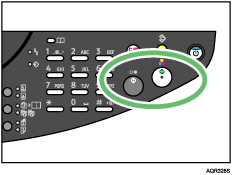Copying onto Custom Size Paper
You can copy onto custom size paper.
![]() Press the [Menu] key.
Press the [Menu] key.
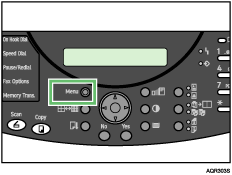
The Menu screen appears.
![]() Press the [
Press the [![]() ] or [
] or [![]() ] key to display [Tray Paper Setting], and then press the [Yes] key.
] key to display [Tray Paper Setting], and then press the [Yes] key.
| Tray Paper Setting? OK=Yes / or 1-3 |
![]() Press the [
Press the [![]() ] or [
] or [![]() ] key to select the desired tray, and then press the [Yes] key.
] key to select the desired tray, and then press the [Yes] key.
| 3 Bypass Tray? OK=Yes |
![]() Press the [
Press the [![]() ] or [
] or [![]() ] key to display [Paper Size], and then press the [Yes] key.
] key to display [Paper Size], and then press the [Yes] key.
| Paper Size? OK=Yes |
![]() Press the [
Press the [![]() ] key to select [Custom].
] key to select [Custom].
| LT? OK=Yes (Custom |
![]() Enter the horizontal size of the original (x) with the number keys, and then press the [Yes] key.
Enter the horizontal size of the original (x) with the number keys, and then press the [Yes] key.
| x=210( 55-216) x OK=Yes y |
![]() Enter the vertical size of the original (y) with the number keys, and then press the [Yes] key.
Enter the vertical size of the original (y) with the number keys, and then press the [Yes] key.
| y=297(127-1296) x OK=Yes y |
The Tray Paper Setting screen appears.
Press the [No] key to switch to the initial screen.
![]() Press the [Select Paper Tray] key, and then select the bypass tray.
Press the [Select Paper Tray] key, and then select the bypass tray.
The indicated paper size switches to custom size.
| STD 100% 1 |
![]() Place the originals, and then press the [B&W Start] or [Color Start] key.
Place the originals, and then press the [B&W Start] or [Color Start] key.