Changing the Port Settings for SmartDeviceMonitor for Client
Follow the procedure below to change the SmartDeviceMonitor for Client settings, such as TCP/IP timeout, recovery/parallel printing, and printer groups.
![]()
If you via a print server connected to the printer are using the SmartDeviceMonitor port, Recovery Printing and Parallel Printing cannot be used from the client.
Windows 98:
Open [Printers] window from [Start] menu.
In the [Printers] window, click the icon of the printer you want to use. On the [File] menu, click [Properties].
Click the [Details] tab, and then click [Configure Port].
The [Port Configuration] dialog box appears.
Windows 2000 / Windows NT 4.0:
Open [Printers] window from [Start] menu.
In the [Printers] window, click the icon of the printer you want to use. On the [File] menu, click [Properties].
On the [Ports] tab, click [Configure Port].
The [Port Settings] dialog box appears.
Windows XP, Windows Server 2003:
On the [Start] menu, point to [Settings], and then click [Printers and Faxes].
In the [Printers] window, click the icon of the printer you want to use. On the [File] menu, click [Properties].
Click the [Details] tab, and then click [Configure Port].
The [Port Settings] dialog box appears.
For TCP/IP, timeout setting can be configured. If no settings on the [Recovery/Parallel Printing] tab are available, follow the procedure below.
Click [Cancel] to close the [Port Configuration] dialog box.
Start SmartDeviceMonitor for Client, and then right-click the SmartDeviceMonitor for Client icon on the taskbar.
Click [Extended Features Settings], and then select the [Set Recovery/Parallel Printing for each port] check box.
Click [OK] to close the [Extended Features Settings] dialog box.
![]()
For IPP, you can specify the IPP user settings and the proxy and timeout settings.
See the SmartDeviceMonitor for Client Help.
![]()
For information about these settings, see SmartDeviceMonitor for Client Help.