Head-cleaning
Follow the procedure below to perform a normal print-head cleaning. Perform a head cleaning when a particular color cannot be printed or print images are blurred.
Head cleaning consumes ink.
When the print cartridge is empty, replace it instead of performing a print-head cleaning. After a print cartridge is replaced, a print-head cleaning will be automatically performed.
Slide the envelope selector
 to the forward position.
to the forward position.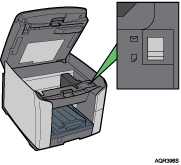
Press the [Menu] key.
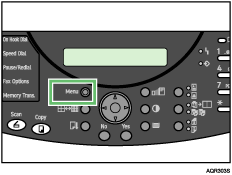
Press the [
 ] or [
] or [ ] key to display [Maintenance], and then press the [Yes] key.
] key to display [Maintenance], and then press the [Yes] key.Maintenance? 
OK=Yes / or 1-9
Press the [
 ] or [
] or [ ] key to display [Head-cleaning], and then press the [Yes] key.
] key to display [Head-cleaning], and then press the [Yes] key.2 Head-cleaning? 
OK=Yes
Press the [
 ] or [
] or [ ] key to select the color of the print head you want to clean, and then press the [Yes] key. You can select [All Heads], [Print-head 2], or [Print-head 1].
] key to select the color of the print head you want to clean, and then press the [Yes] key. You can select [All Heads], [Print-head 2], or [Print-head 1].*All Heads 
 ,
, & Yes
& Yes Head cleaning starts.
Press the [No] key to display “Cancel?”, and then press the [Yes] key.
Cancel?
Yes / Continue=NoThe Maintenance screen appears.
Press the [No] key.
The initial screen appears.